Configure Telegram Bot
Try it here: @cf_temp_mail_bot
Note
The default worker.dev domain certificate for worker is not supported by Telegram. Please use a custom domain when configuring Telegram Bot.
NOTE
If you want to use Telegram Bot, please bind KV first
If you don't need Telegram Bot, you can skip this step
If you want Telegram to have stronger email parsing capabilities, refer to Configure worker to use wasm for email parsing
Telegram Bot Configuration
Please first create a Telegram Bot, obtain the token, then execute the following command to add the token to secrets
NOTE
If you find it troublesome, you can also put it in plain text under [vars] in wrangler.toml, but this is not recommended
If you deployed via UI, you can add it under Variables and Secrets in the Cloudflare UI interface
# Switch to worker directory
cd worker
pnpm wrangler secret put TELEGRAM_BOT_TOKENBot
- Can set whitelist users
- Click
Initializeto complete the configuration. - Click
View Statusto check the current configuration status.
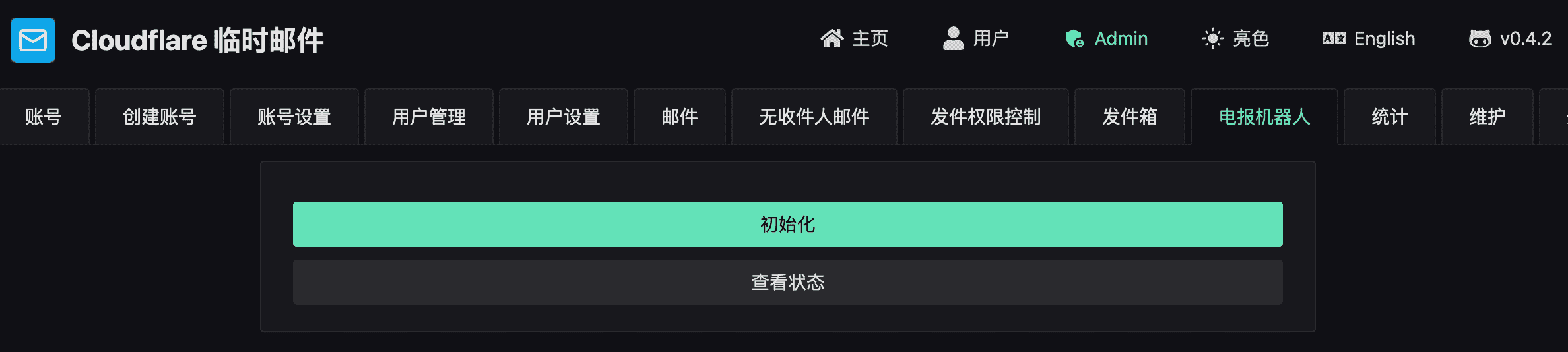
Language Switching
NOTE
This feature is available since v1.2.0
Telegram Bot supports Chinese and English switching. Users can set their language preference via the /lang command.
Enable Language Switching
You need to configure TG_ALLOW_USER_LANG = true in worker variables to enable this feature.
Usage
/lang zh- Switch to Chinese/lang en- Switch to English/lang- View current language setting
Language preferences are saved to KV, and each user can set their preference independently.
Mini App
Can be deployed via command line or UI interface
UI Deployment
For other steps, refer to Frontend and Backend Separation Deployment in UI Deployment
NOTE
Download the zip from here, telegram-frontend.zip
Modify the index-xxx.js file in the zip, where xx is a random string
Search for https://temp-email-api.xxx.xxx, replace it with your worker domain, then deploy the new zip file
Command Line Deployment
cd frontend
pnpm install
cp .env.example .env.prod
# --project-name can create a separate pages for mini app, you can also share one pages, but may encounter js loading issues
pnpm run deploy:telegram --project-name=<your_project_name>- After deployment, please fill in the web URL in the
Settings->Telegram Mini ApppageTelegram Mini App URLin the admin backend. - Please execute
/setmenubuttonin@BotFather, then enter your web address to set theOpen Appbutton in the lower left corner. - Please execute
/newappin@BotFatherto create a new app and register the mini app.